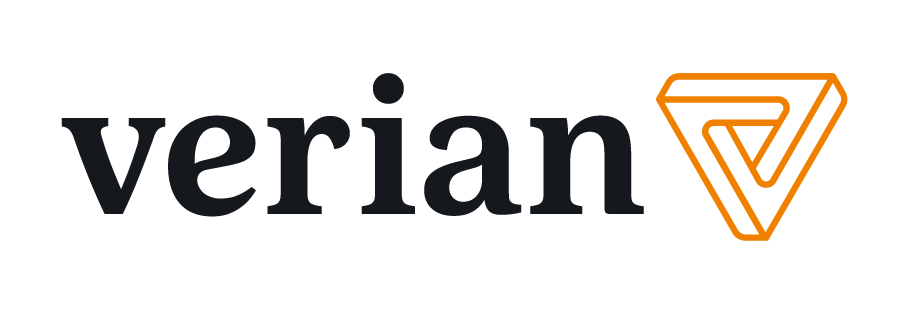Accessibility Statement
The scope of this statement covers the Parent, Pupil and Learner Voice website www.pplvoice.co.uk and the survey interface, which is the tool used to complete the survey.
On this page:
- Our commitment to accessibility
- Accessible features of this website and survey interface
- How to use accessibility features
- How accessible is this website and survey interface?
- Reporting accessibility problems
- Preparation of this accessibility statement
Our commitment to accessibility
This website and survey interface is run by Verian. We want as many people as possible to be able to use this website and complete the survey.
We have designed our website and survey interface with accessibility in mind, taking into account best practice web accessibility guidance to ensure as many people as possible can take part.
We conducted an accessibility audit of our standard survey interface through the Bureau of Internet Accessibility. This included manual testing of the WCAG 2.1 A/AA checkpoints as well as use case testing to check how usability is affected by accessibility.
Accessible features of this website and survey interface
The features of this website and survey interface that aid accessibility include the functionality to:
- Change contrast levels, colours and fonts on some browsers.
- Zoom in up to 300% with text staying visible on the screen, and most images scaling without resolution loss.
- Navigate most of the website and survey using just a keyboard.
- Listen to most of the website and survey using a screen reader.
The content on this website, and throughout the survey interface, has been written and structured using accessible language where possible.
How to use accessibility features
Details outlining how the website and survey interface can be adapted to meet accessibility needs can be found below.
Changing the colours and style used
This may be useful for you if you have low vision and need high contrast colours.
- In Microsoft Edge, click the 'Settings' menu and choose the 'Accessibility' button. You can choose to ignore page formatting. Return to the 'General' tab to choose your preferences using the 'Appearance' button.
- In Firefox, click the 'Menu' button and choose 'Settings'. Under the 'Language and Appearance' section choose the 'Manage Colours' button. This will open a window where you can choose your preferences. Choose the option 'Always' in the 'Override the colours specified by the page with my selections above' drop-down menu. Click 'OK' to return to Firefox.
- In Google Chrome and Safari there is currently no option to change text and background colours. To find accessibility extensions for Chrome, visit the Chrome Web Store and search for 'accessibility'.
Alternatively, you can change the settings in your operating system so that your chosen colours appear every time you use your computer. Instructions differ depending on your operating system and can be found on the My Computer My Way website.
Increasing the font size
You can zoom in to increase the font size by adjusting your browser settings. This may be useful if you have low vision.
- Using your keyboard hold down the Ctrl button and press the = key to zoom in, press the – (minus) key to zoom out, or return to the standard size by pressing the 0 (zero) key.
- If you have a wheel mouse, you can zoom in by pressing Ctrl and moving the wheel on your mouse at the same time.
- Most mobile devices, such as tablets and smartphones, use touch-screen 'gestures' such as 'pinch and zoom' to change the size of the page. Double-tapping the display may also have the same effect.
How to navigate using just a keyboard
It is possible to navigate the survey website using your keyboard.
- Use your arrow keys to scroll up or down the page.
- You can use your Tab key to move between links, and press Return or Enter to select one.
- To go back to the previous page, use the Backspace key.
It is also possible to navigate the survey interface using just a keyboard, in a slightly different way.
- Use the arrows to navigate between response options on questions where you can only select one answer.
- Use the tab key to navigate through the response options for all other questions.
- Use the tab key to move from response options to the forward and back buttons, that are used to move between questions.
- You can use the Enter or Return key to select a response option, or select the forward and back buttons.
Screen reader compatibility
It is possible to navigate the survey website and interface using a screen reader. If you are using a Windows or Apple computer, then your operating system may also include screen reader tools. Other screen reader software is available, some of which is free to use. More details can be found on the RNIB Supporting people with sight loss website.
How accessible is this website and survey interface?
This website and survey interface is fully compliant with the Web Content Accessibility Guidelines version 2.1 AA standard.
Reporting accessibility problems
We're always looking to improve the accessibility of this website and survey interface. If you find any problems not listed on this page, please contact us using the details below.
Email: pplvoice@veriangroup.com
Telephone number: 0800 046 8270
To help us quickly understand your difficulty, please mention 'accessibility' in your request. All constructive feedback regarding accessibility or usability is welcome and will be carefully considered.
If you require a paper copy of the questionnaire, or any other alternative format, please get in touch.
Preparation of this accessibility statement
This statement was prepared on 21/11/2023. It was last reviewed in 21/11/2023.